How to Send Prometheus Alertmanager Alerts
Fix Inventory constantly monitors your infrastructure, and can alert you to any detected issues. Prometheus Alertmanager is a tool to manage and escalate alerts. In this guide, we will configure Fix Inventory to send alerts to Alertmanager with a custom command.
Prerequisites
This guide assumes that you have already installed and configured Fix Inventory to collect your cloud resources.
You will also need a running installation of Alertmanager.
Directions
-
Open the
fix.core.commandsconfiguration by executing the following command in Fix Inventory Shell:> config edit fix.core.commands -
Add the following command definition to the configuration, replacing
http://localhost:9093with the URL of your Alertmanager instance:custom_commands:
commands:
- info: 'Send result of a search to alertmanager'
name: 'alertmanager'
parameters:
- name: 'duration'
description: 'Alert duration'
default: '3h'
- name: 'description'
description: 'Alert message'
default: 'Fix Inventory Alert'
- name: 'name'
description: 'Globally unique alert name'
default: null
- name: 'alertmanager_url'
description: 'Alertmanager URL'
default: 'http://localhost:9093'
template: 'aggregate sum(1) as count | jq --no-rewrite "if (.count // 0)==0 then [] else [.count | tostring] end" | flatten | jq --no-rewrite [{status: "firing", labels: {alertname: "{{name}}", issued_by: "Fix Inventory"}, annotations: {summary: ("Found "+.+ " violations!"), "description": "{{description}}"}{{#duration}}, startAt:"{{now}}", endsAt:"{{duration.from_now}}"{{/duration}}}] | http POST {{alertmanager_url}}/api/v1/alerts' -
Save and quit the editing interface.
We now have a custom command
alertmanagerwith the following parameters:Parameter Description Default Value nameGlobally unique alert name nulldescriptionAlert description Fix Inventory AlertdurationAlert duration 3halertmanager_urlAlertmanager URL http://localhost:9093The
helpcommand can also be used to access this information in the command-line interface:> help alertmanager -
Define search criteria that will trigger an alert. For example, let's say we want to send alerts whenever we find a Kubernetes Pod updated in the last hour with a restart count greater than 20:
> search is(kubernetes_pod) and pod_status.container_statuses[*].restart_count > 20 and last_update<1h
kind=kubernetes_pod, name=db-operator-mcd4g, restart_count=[42], age=2mo5d, last_update=23m, cloud=k8s, account=prod, region=kube-system -
Now that we've defined the alert trigger, we will simply pipe the result of the search query to the
alertmanagercommand, replacing thenamewith your desired alert name:> search is(kubernetes_pod) and pod_status.container_statuses[*].restart_count > 20 and last_update<1h | alertmanager name=pod-restart-alertIf the defined condition is currently true, you should see a new alert in Alertmanager:
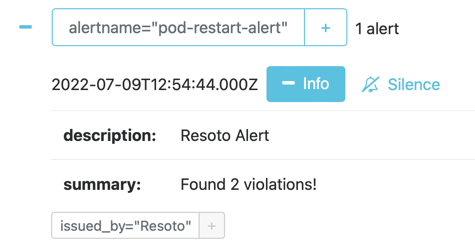
-
Finally, we want to automate checking of the defined alert trigger and send alerts to Alertmanager whenever the result is true. We can accomplish this by creating a job:
> jobs add --id alert_on_pod_failure--wait-for-event post_collect 'search is(kubernetes_pod) and pod_status.container_statuses[*].restart_count > 20 and last_update<1h | alertmanager name=pod-restart-alert'