Resoto, at Your Command
A Resoto install comes with batteries included; Resoto ships with a command-line interface (CLI) that allows for exploration, insights, and manipulation of your infrastructure. With Resoto's CLI, automating tedious tasks becomes a breeze. Think about enforcing a policy, cleaning up resources, exporting data, or alerting on specific circumstances. See How-To Guides to learn more about possible use cases.
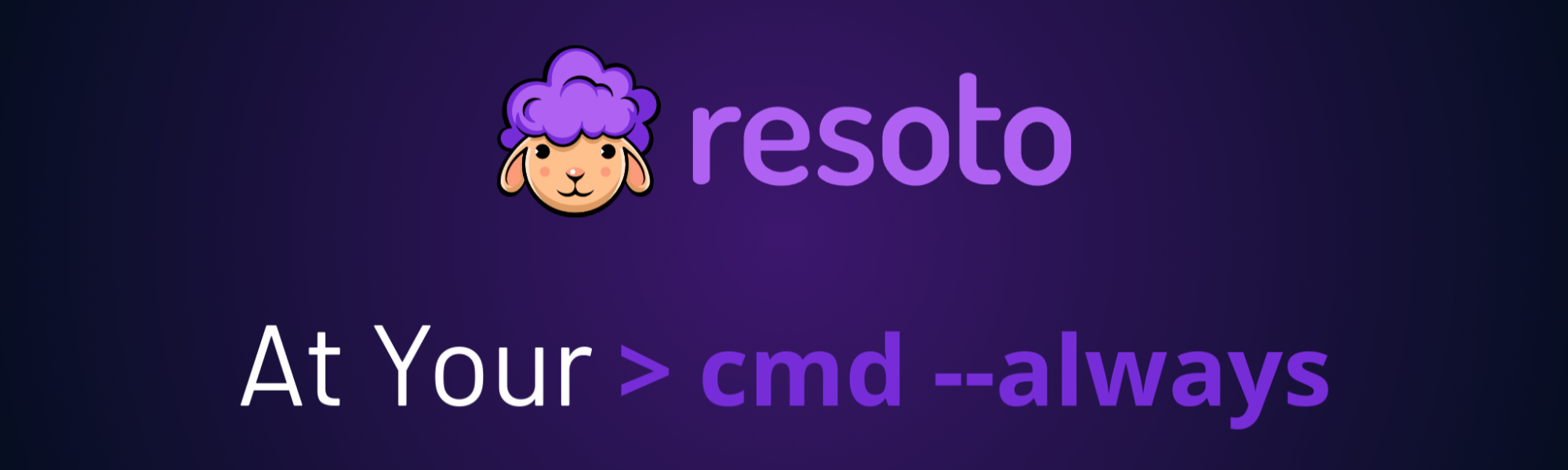
Version 3 of Resoto introduces the ability to extend this capability by defining custom commands programmatically in the language of your choice. If you are familiar with Python, this task becomes super easy, since all the necessary boilerplate code is already provided.
In this blog post, we will implement a new command called hello-world in Python, to show the power and flexibility of this new feature. The simple idea of our new command is adding a greeting to the tags of a selected resource.
Architecture
Resoto has a WebSocket endpoint to attach to the work queue. Multiple workers can register for tasks that are then distributed to the workers. Part of the registration process is a complete definition of the task the worker is able to handle. This definition is used inside Resoto to create a CLI command for this task.
When the user executes the command on a given resource, the resource data with a task description is added to the work queue and the worker is notified. The worker can now do whatever it is supposed to do with the provided resource data.
A private shared key secures the communication between Resoto and the extension. The permission to handle the resource needs to be implemented in the extension.
Defining a Command
The idea behind this feature is to allow the user to select resources via the search command and perform an action on each selected resource:
> search is(kubernetes_pod) and name~resoto | hello-world
In this example, resources selected by the search command will be passed to the hello-world command, with Resoto sending a task for each selected resource. Workers registered for the hello-world task will receive the messages and perform the work. The result of each task (success or failure) is then returned to Resoto and propagated to the user.
Implementation
Let's implement a hello-world command that adds a greeting tag to a resource. This simple command can serve as a starting point for defining your own commands.
For the sake of simplicity, we'll use Python—Resoto has facilities for finding, introspecting, activating, and using installed Python extensions using setuptools.
A simple decorator exposes the methods of a plugin. This decorator collects all the required information about the command and makes it available to Resoto. When a user executes the command, Resoto sends a message to all registered workers, and the runtime invokes the registered method.
See the someengineering/resoto GitHub repository for Resoto plugin examples.
It is also possible to other programming languages to implement Resoto extensions, but you would need to build the communication layer between Resoto and the extension as well.
We first need to define a plugin class and define our method within:
class MyExtensionsHolder(BasePlugin):
@execute_command_on_resource(
name="hello-world",
info="Add a greeting to the tags of a resource.",
description="Long description of the command.",
args_description={},
expect_node_result=True,
)
def hello_world(self,
config: Config,
resource: BaseResource,
args: List[str]
) -> BaseResource:
if resource.update_tag("greeting", "Hello World"):
resource.tags["greeting"] = "Hello World"
return resource
| Line | Description |
|---|---|
| 1 | To make the plugin available to Resoto, we need to define a class that inherits from BasePlugin. |
| 4–7 | The decorator tells Resoto how this method is exposed to the user, defining the command name, description, and arguments. (This information is accessible to users in Resoto Shell via help hello-world.) |
| 8 | We want to see the change in the resource directly reflected in Resoto, so we set the expect_node_result flag to True. This denotes that we will update the resource in place and return it. |
| 10 | The function's name can be anything and is not exposed to the user. |
| 11 | This is the current configuration of the worker. |
| 12 | This is a single resource. If multiple resources are selected, this method will be invoked for each individual resource. The resource type is defined by the collector. All resources share the same common base class BaseResource. |
| 13 | This is a list of command arguments. In this example, we don't expect any arguments. |
| 14 | We defined expect_node_result to be True, which requires that the method returns the updated BaseResource. It would also be possible to set this to False and return None or any other value, which is then propagated to the user as a result. |
| 16–18 | We use the update_tag method to update a tag of the resource, which is an abstract method in BaseResource that returns True if the tag was added or updated. In this case, we also update the copy and return it. (Resoto ensures this method is implemented for every resource type of each cloud provider.) |
Once the plugin is loaded and the worker starts, the command is registered and available to the user. We can check this by executing the help command, which lists all available commands:
> help
...
# Custom Commands
hello-world - Add a greeting to the tags of a resource.
...
We can view information about the command by executing help hello-world:
> help hello-world
hello-world: Add a greeting to the tags of a resource.
hello-world
Long description of the command.
As you can see, the description is lacking in information and thus not very helpful.
Markdown syntax is allowed in custom command descriptions, making it easy to clearly document arguments, examples, and other useful information.
See a complete example of a custom command in the Resoto GitHub Repository.
Usage
We can now combine the search command with our new hello-world command to add a greeting tag to all resources that match a particular criterion:
> search is(instance) and age<1h | hello-world
kind=aws_ec2_instance, id=i07b, name=ekt, instance_status=running, age=34min, cloud=aws, account=someengineering, region=eu-central-1
This above command searches for compute instances with age less than one hour, and add a greeting tag to each matching resource.
Additionally, the hello-world command returns the updated resource, making it possible to process the result further. For example, we can select the tags property of the resource using the jq command. The result would be a list of all tags for every resource that was updated. We can see our greeting tag in the list and other existing tags.
> search is(instance) and age<1h | hello-world | jq .tags
costCenter: bus
owner: Maricel
greeting: Hello World
It is possible to pass arguments to the hello-world command. Arguments are available via the args parameter. In the above example, we ignore the args parameter as we don't expect any arguments; however, it would be possible to parameterize our function to make it more useful.
Consider the addition of a --greet parameter where we can define the text that is added to the greeting tag:
> search is(aws_ec2_instance) and age<1h | hello-world --greet "Hi there" | jq .tags
costCenter: bus
owner: Maricel
greeting: Hi there
Resoto also supports parameter expansion. The value of a command parameter does not have to be static, but could come from resource data.
Assuming every resource has an owner tag, we could define a greeting specific to the resources owner:
> search is(aws_ec2_instance) and age<1h | hello-world --greet "Hi {tags.owner}" | jq .tags
costCenter: bus
owner: Maricel
greeting: Hi Maricel
The placeholder could come from any resource property. Property paths inside curly braces are replaced with values from the incoming resource. The string Hi {tags.owner} will be replaced by Hi Maricel if the resource has a tag owner with value Maricel. This can be quite powerful and allows you to create expressive commands to process resources flexibly.
See format for details of placeholder value handling.
The aws Command
AWS provides a command-line utility that facilitates interactions with AWS resources.
We thought it would be great to have the same power inside Resoto and added an aws command with almost the same interface as the official AWS CLI tool. It allows selecting resources via search and piping them into the aws command line tool to get specific information or manipulate resources.
You can find the implementation of the aws command in the someengineering/resoto GitHub repository.
If you have configured collection of your AWS resources, you can use the aws command to see the configured identity using get-caller-identity:
> aws sts get-caller-identity
UserId: AIDA42373XXXXXXXXXXXX
Account: '882311111111'
Arn: arn:aws:iam::882311111111:user/matthias
Let's try something more interesting with the aws command. Consider the case where some development accounts with many EC2 instances are idle during weekends, and we want to automatically stop all running EC2 instances in dev accounts at Friday EOB and restart them on Monday morning.
The command to stop running instances would use the stop-instances command:
> search is(aws_ec2_instance) and
instance_status=running and
/ancestors.account.reported.name~dev |
aws ec2 stop-instances --instance-ids {id}
We first select all running EC2 instances in all accounts that have dev in their name. Selected instances are piped to the aws command, which executes the stop-instances command with the --instance-ids parameter set to the resource's ID.
Based on the resource, Resoto will pick the correct credentials and region to execute the command. (This is why we will only pass one ID per call, though the stop-instances call theoretically allows defining multiple instance IDs.)
To start all stopped instances again, we use the start-instances command:
> search is(aws_ec2_instance) and
instance_status=stopped and
/ancestors.account.reported.name~dev |
aws ec2 start-instances --instance-ids {id}
To automate these two actions, we can create jobs with a cron trigger. We schedule one job to run on Friday evening, and the other on Monday morning.
> jobs add --id tgif --schedule "0 22 * * 5" 'search ... | aws ec2 stop-instances ...'
Job tgif added.
> jobs add --id hello_monday --schedule "0 8 * * 1" 'search ... | aws ec2 start-instances ...'
Job hello_monday added.
Conclusion
Resoto provides a multitude of tools to help you manage your cloud infrastructure. But, if you find yourself in a situation where you need to do something that is not possible with Resoto's built-in commands, you can always extend Resoto and write your own custom command.
The nature of the Resoto Shell's command-line approach using pipes and filters allows for simple extensions that can be combined to solve even the most complex problems.
