User Interface
Resoto UI offers a simple way to interact with your infrastructure in your web browser. It helps you to discover, interact and automate more easily. Being built using the Godot Engine, it uses a web assembly application to run.
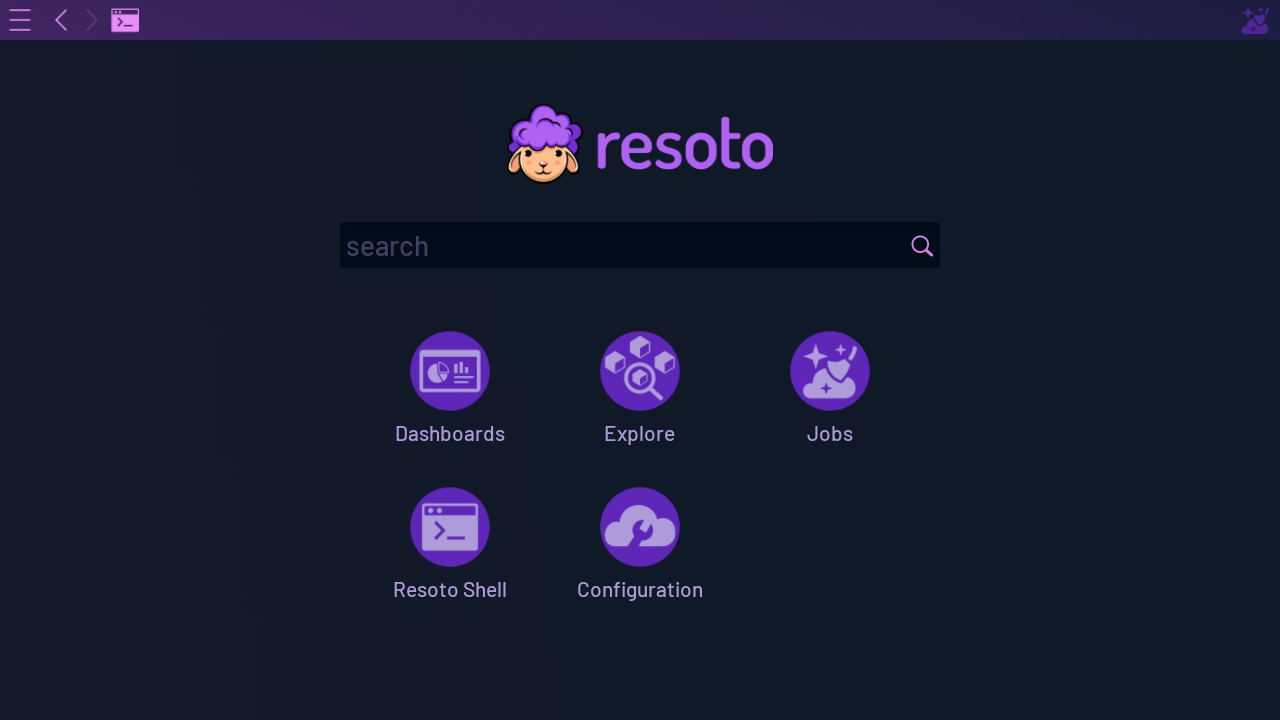
See Launch Resoto for instructions on how to start Resoto UI.
We recommend using Google Chrome to run Resoto UI, as other web browsers may not be able to access the clipboard.
On Firefox, there is a workaround for this issue.
Top Menu Bar
The Resoto user interface features a menu bar at the top of the screen.

-
Menu (or pressing Esc) opens the main menu which gives you to access all the features and the UI Settings.
-
Navigation (only in standalone) to navigate back and forward. When using the UI in a web browser, the browser back and forward buttons are used for this and the native ones are hidden.
-
Resh Lite opens a popup of the Resoto Shell Lite.
-
Resoto logo navigates to the default home screen.
-
Search box on the right side of the menu bar is visible when the UI is not showing the home screen. You can use this to quickly start a new search.
-
Workflow status indicates if a workflow is currently running. Click on it to get more information about the running workflow.
Home Screen
The home screen is displayed by default. Clicking on these icons opens the other features or starts a new search.
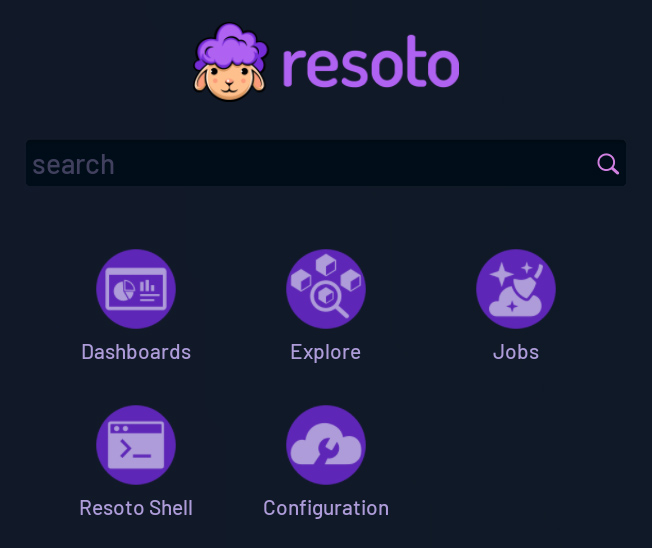
UI features
Dashboards
Dashboards give rich insights about the infrastructure that is being scraped by Resoto from live or historic data.
Dashboards are built by combining widgets using different data sources.
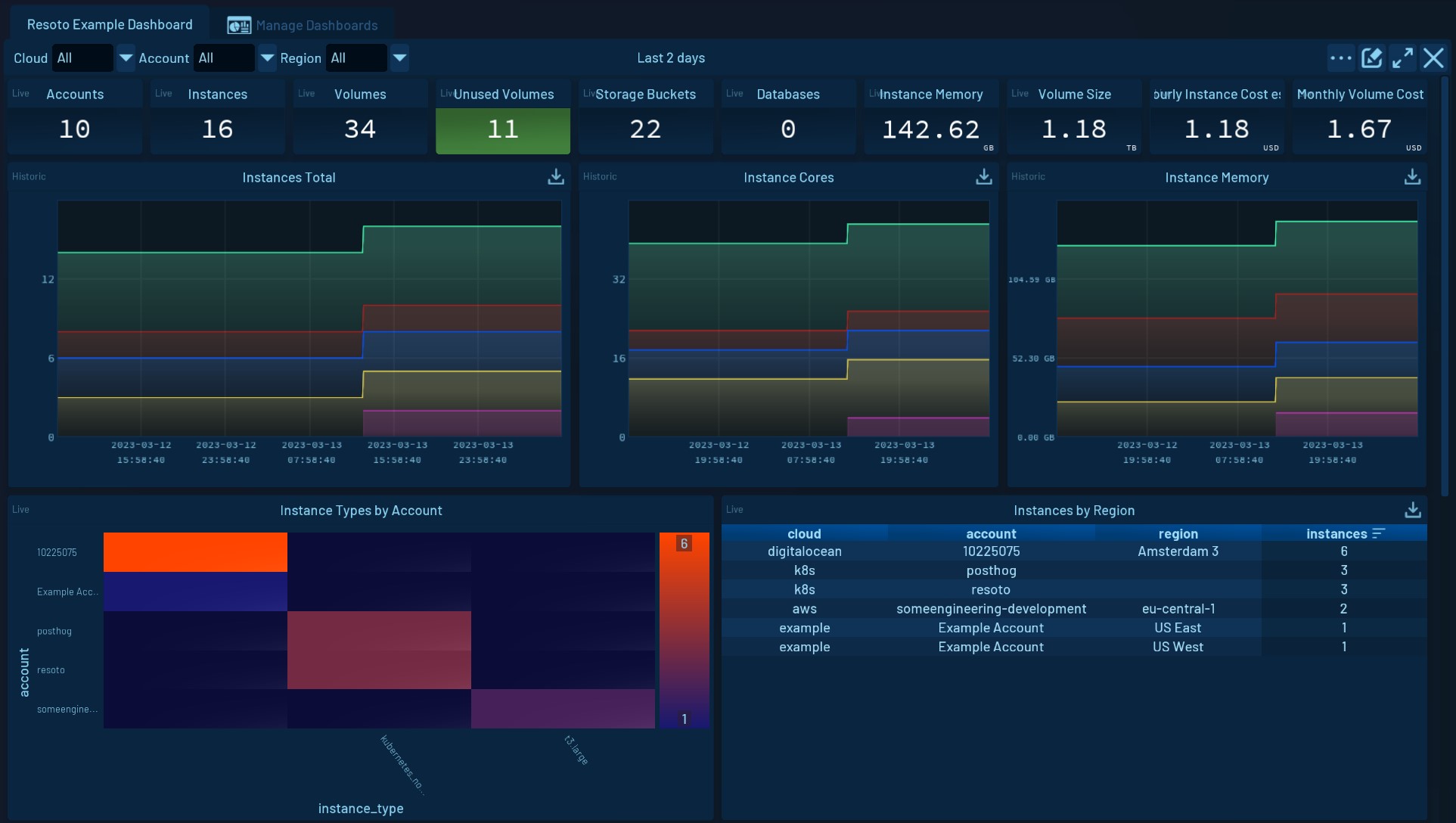
Search
Search your infrastructure simply and quickly.
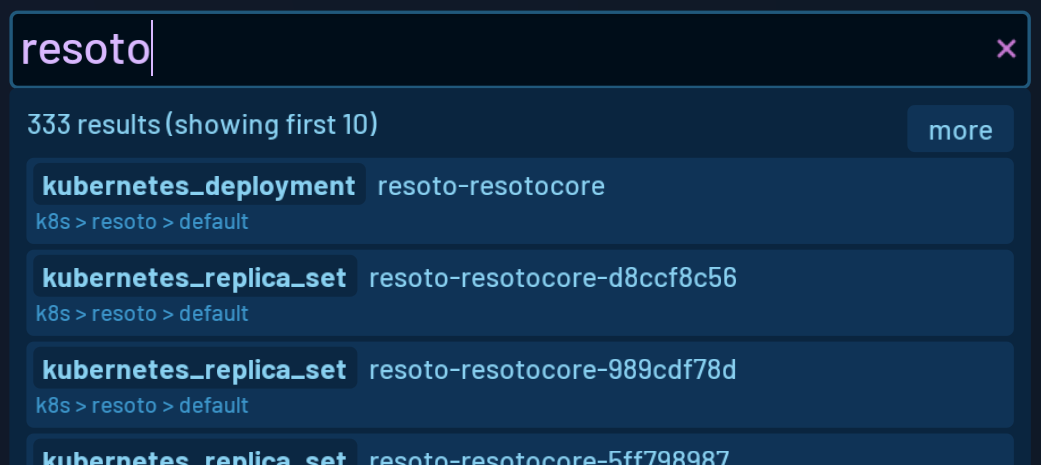
Explore
Explore allows navigating the infrastructure using the neighborhood of your resources.
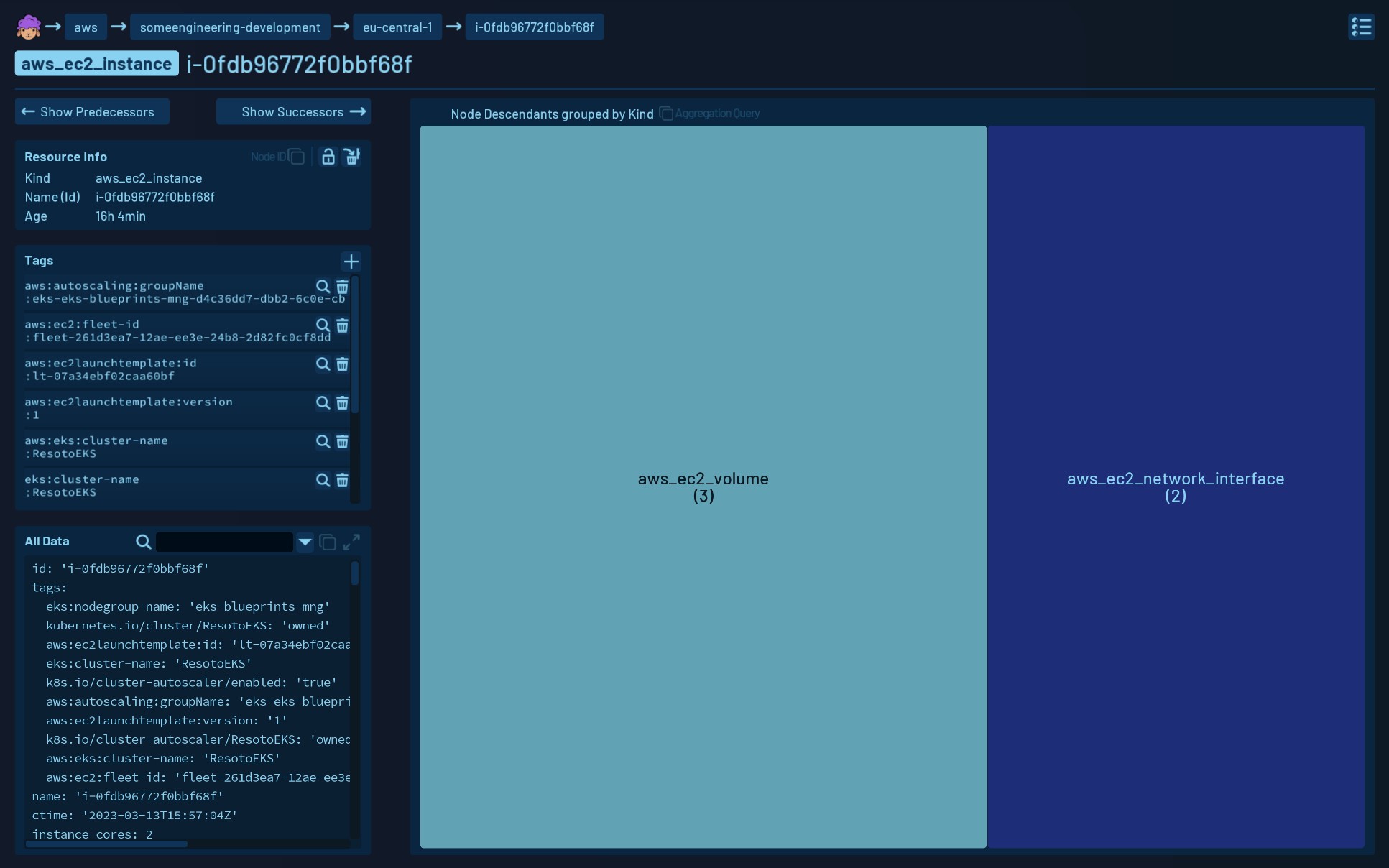
Job Editor
The Job Editor gives an easy-to-use interface to set up and manage jobs.
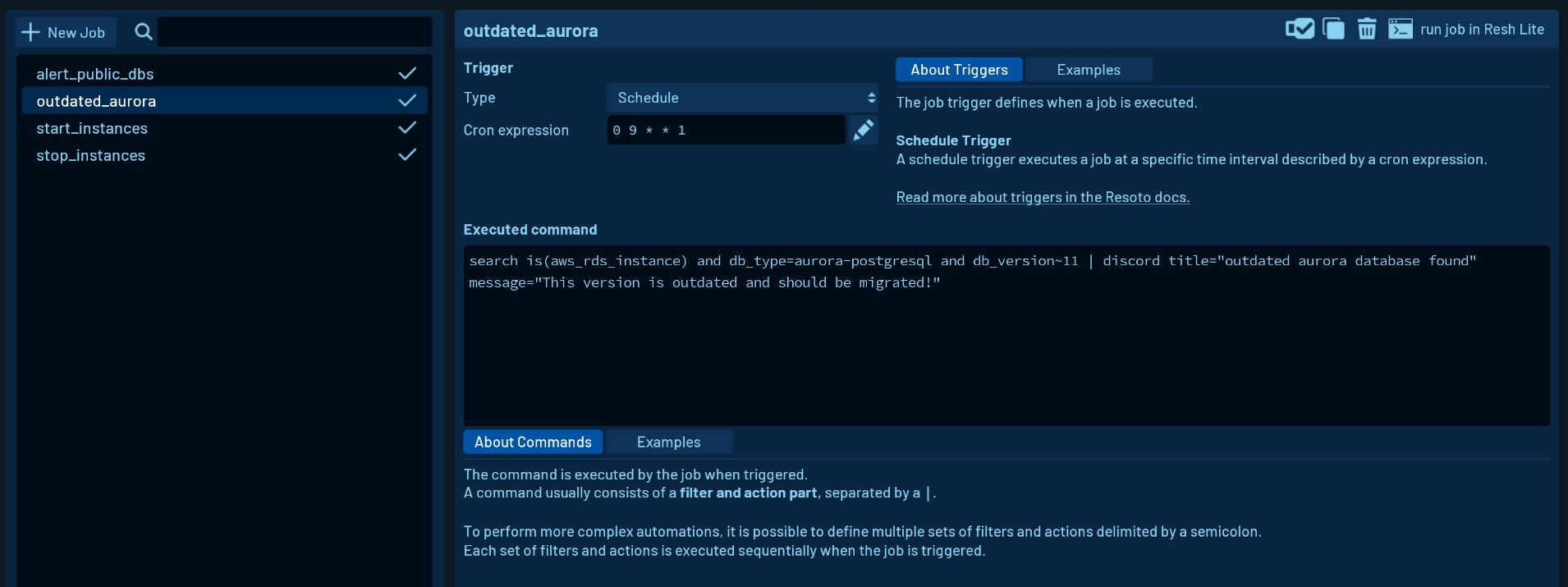
Resoto Shell Lite
Resoto Shell Lite (Resh Lite) gives you access to the full range of CLI commands as a popup you can open anywhere in the user interface.
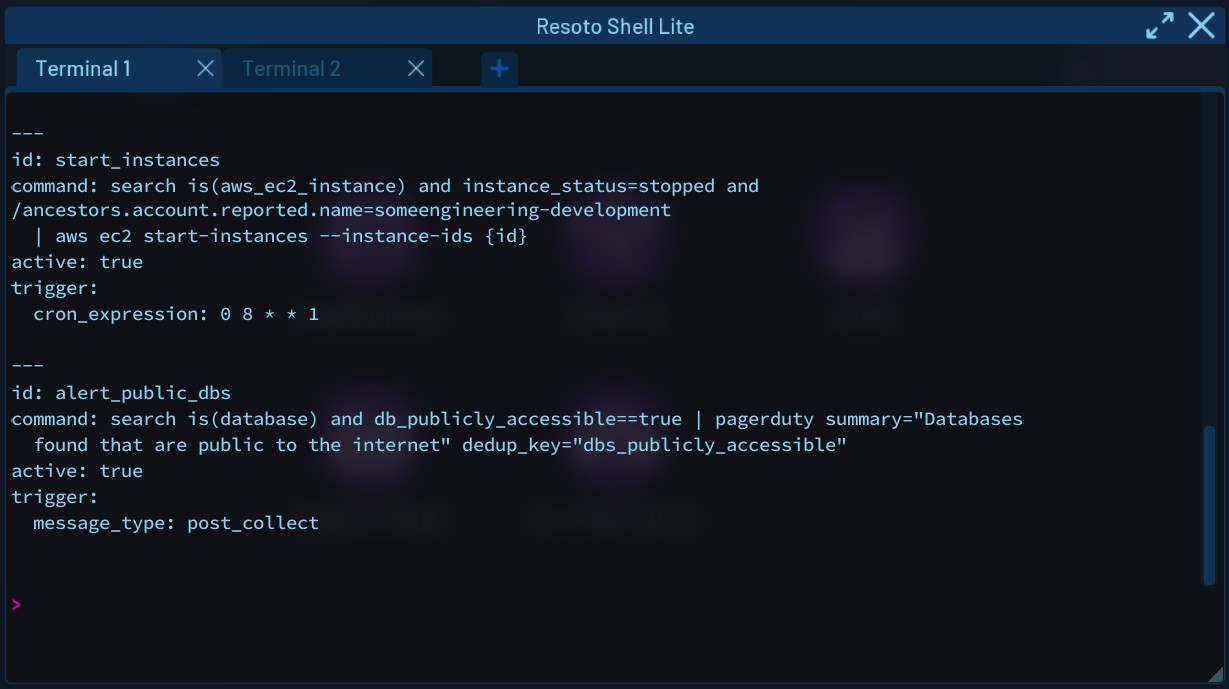
Configuration Editor
The Configuration Editor gives you an easy way of editing Resoto configurations.
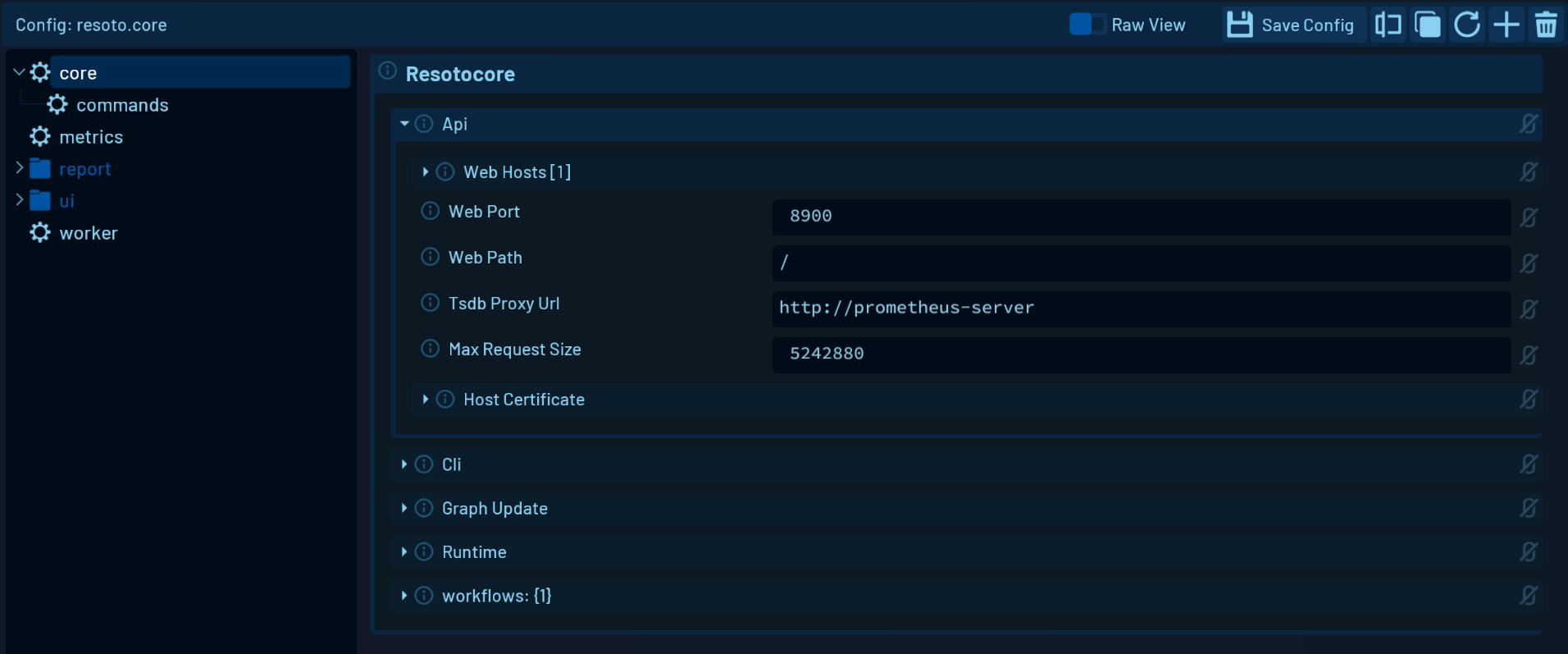
Setup Wizard
The Setup Wizard guides you through the initial setup of Resoto.
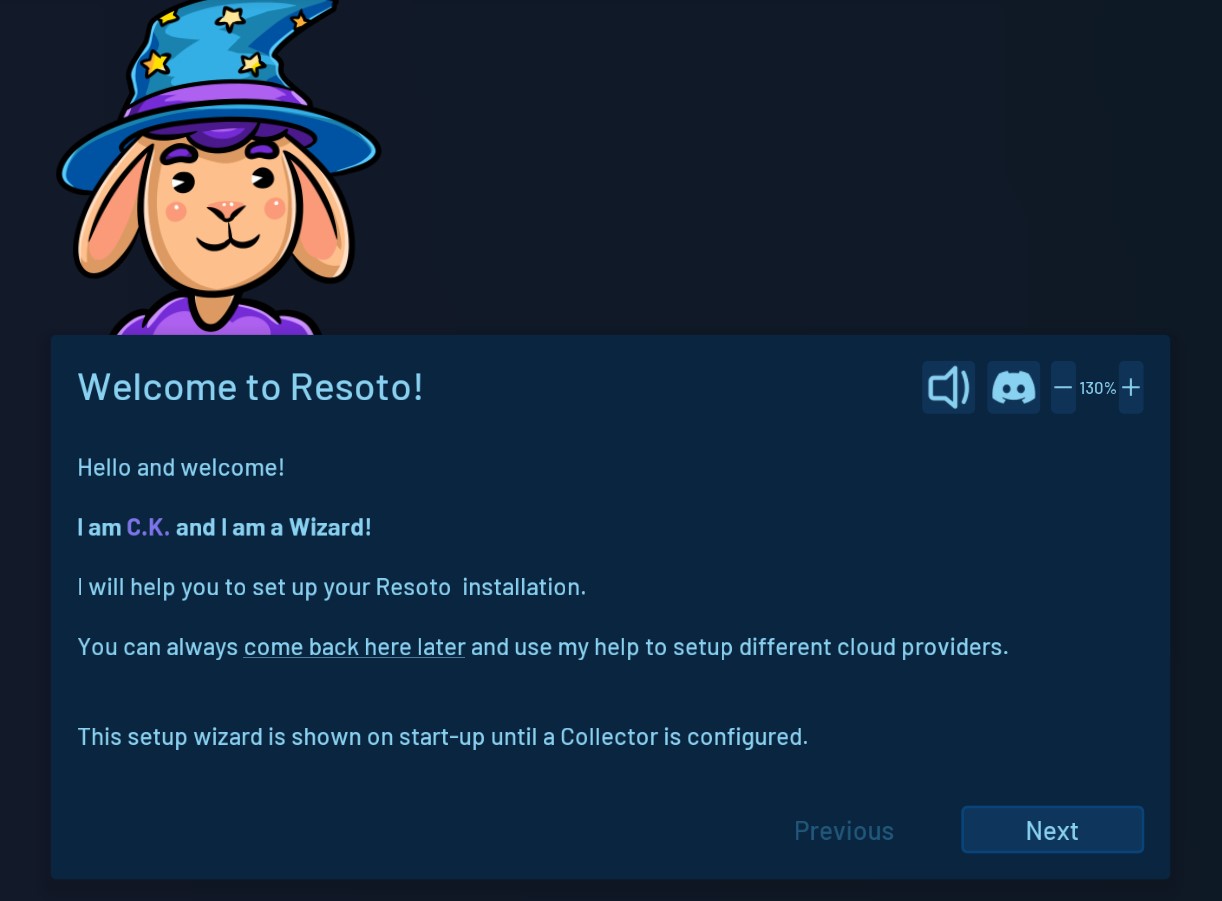
Settings and Tools
In the UI settings connection and cleanup settings can be managed.
The Wizard Editor is also found here. With the Wizard Editor, wizards can be created and edited.
Contributing
The Resoto User Interface is maintained in a separate GitHub repository. We are looking forward to your contribution!
